1st Practical Class:
Hello, Server!
(how to connect to 4IT580 server)
Connect to Server Using SSH
- You will need SSH client
- on Windows: use PuTTY
- on macOS/Linux: use your favorite terminal
- on macOS you can use macOS Terminal.app or iTerm2
Connect to SSH
on Windows:
open PuTTY
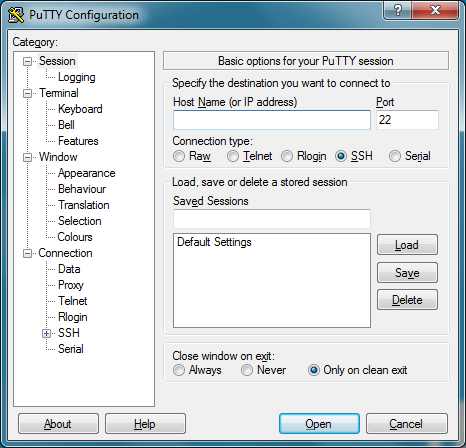
In Host Name (or IP address) enter:
vse.handson.proPress Open button
You will be asked about username and password
- use SSH credential you have received in email from us
on macOS/Linux:
Open your terminal.
Enter (replace
USERNAMEwith your username):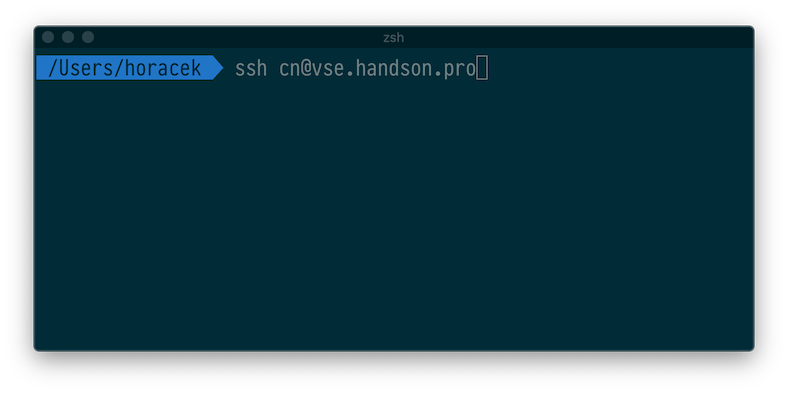
You will be asked about password
- use SSH credential you have received in email from us
Initial Project Installation
connect to server using SSH
run following commands:
open: http://dev.frontend.
USERNAME.vse.handson.pro/- replace
USERNAMEwith your username
- replace
Atom Text Editor
We suggest Atom editor to be used.
You can use any editor you like, but:
- you should be able to edit remote files over SSH/SFTP,
- it should support modern JavaScript (ES2015+) and JSX syntax.
Download Atom
- Go to atom.io and donwload latest version
- if you are on school machine go to Other platforms link below the download button. Then select atom-windows.zip (this is version that does not require installer).
- run Atom and go to Settings:
- on Windows select
File>Settings - on Mac
Atom>Preferences...
- on Windows select
- in Settings in left panel select
+ Installsection and install Recommended Atom Packages.
Recommended Atom Packages
- Please install following Atom package:
- After the installation of all packages please quit and start the Atom again.
Setup Project Folder and SFTP Connection to 4IT580 Server
Create empty folder somewhere on your disk.
In Atom go to
File>Add Project Folder...and add this folder.Go to
Packages>Remote-FTP>Create SFTP config file.This will open new
.ftpconfigfile with JSON configuration.Replace it with JSON example bellow:
Change
USERNAME(in"user"and"remote"fields) with your SSH username,- you have received 4IT580 server username and password in email from us.
You can set
"pass": "yourpasswrod", "promptForPass": false,(use SSH password), but it's not very secure.Save the
.ftpconfigfile.
Connect to SFTP using Atom
- Go to
Packeges>Remote-FTP>Connect. You will be asked about password to you server account (you have received it in an email).- If this does not work (or you don't see "Connect" button) try to close Atom and start Atom agin.
- Now you should see
Remotetab with tree of files on server.- If not go to
Packeges>Remote-FTP>Toggle.
- If not go to
Run Frontend on Your Local Machine (optional)
Requirements
- Git
- use of command line tool is suggested
- Node.js v14.5.0
- use of nvm - Node Version Manager or nvm-windows is suggested
- this allows simple management of multiple Node.js versions on your compouter
- to install 14.5.0 run
nvm install 14.5.0 - to use 14.5.0 run
nvm use 14.5.0(this may be required each time you start new Terminal session)
- if
nvmis not your cup of tea, you can donwload it directly from Node.js v14.5.0 site
- use of nvm - Node Version Manager or nvm-windows is suggested
Clone Git Repo
Open Terminal or Command line and type: